Table of Contents
Step-by-Step Guide to Programming a Hydrawise Controller
Hydrawise controllers are a revolutionary innovation in the field of irrigation technology. They offer a smart solution for managing water usage, ensuring that your garden or lawn is adequately watered while conserving water. This article provides a step-by-step guide on how to program a Hydrawise controller.
To begin with, it is essential to understand the basic functionality of the Hydrawise controller. This device uses predictive watering, adjusting schedules based on forecast temperature, rainfall probability, wind, and humidity to provide maximum water savings while keeping your landscape healthy and beautiful. It can be controlled from anywhere worldwide using your smartphone, tablet, or web browser.
The first step in programming a Hydrawise controller is to set up your account. Visit the Hydrawise website and click on the ‘Sign Up’ button. Fill in the required details, including your name, email address, and password. Once you have created your account, you will receive a confirmation email. Click on the link in the email to verify your account.
The next step is to add your controller to your account. Log in to your Hydrawise account and click on the ‘My Controllers’ option. Click on the ‘Add New Controller’ button and enter the serial number of your controller. This number can be found on the back of your controller. After entering the serial number, click on the ‘Add Controller’ button.
Once your controller is added, you can start programming your watering schedules. Click on the ‘Zones and Schedules’ option. Here, you can add zones by clicking on the ‘Add Zone’ button. Each zone represents a specific area of your garden or lawn that will be watered. You can name each zone, specify the type of plants, soil, and sprinklers in that zone, and set the watering duration and frequency.
After setting up your zones, you can create watering schedules. Click on the ‘Add Schedule’ button. You can choose between three types of schedules: Fixed, Smart Watering, and Manual. A Fixed schedule allows you to set specific days and times for watering. Smart Watering adjusts watering based on local weather conditions. Manual schedule allows you to water your zones on demand.

Finally, after setting up your zones, schedules, and alerts, you can review your settings and make any necessary adjustments. Click on the ‘Dashboard’ option to view an overview of your settings. Here, you can see the status of your zones, the next watering times, and any active alerts.
In conclusion, programming a Hydrawise controller is a straightforward process that involves setting up an account, adding your controller, setting up zones and schedules, and setting up alerts. By following these steps, you can ensure that your garden or lawn is watered efficiently and effectively, saving water and maintaining a healthy and beautiful landscape.
Mastering Hydrawise Controller: Programming Techniques and Tips
Mastering the Hydrawise controller is a task that requires a certain level of technical knowledge and understanding. However, with the right guidance and tips, anyone can learn how to program this advanced irrigation system controller. This article will provide a comprehensive guide on how to program a Hydrawise controller, ensuring that your irrigation system operates efficiently and effectively.
The Hydrawise controller is a smart irrigation system that uses predictive watering to adjust schedules based on temperature forecast, rainfall probability, wind, and humidity to provide optimal watering for your landscape. It is a cloud-based system that allows you to control and monitor your irrigation system from anywhere in the world using your smartphone, tablet, or web browser.
To begin programming your Hydrawise controller, you first need to set up your controller with your Wi-Fi network. This is a straightforward process that involves connecting your controller to your home’s Wi-Fi network and then logging into your Hydrawise account. Once you have successfully connected your controller to your Wi-Fi network, you can start programming your irrigation schedules.
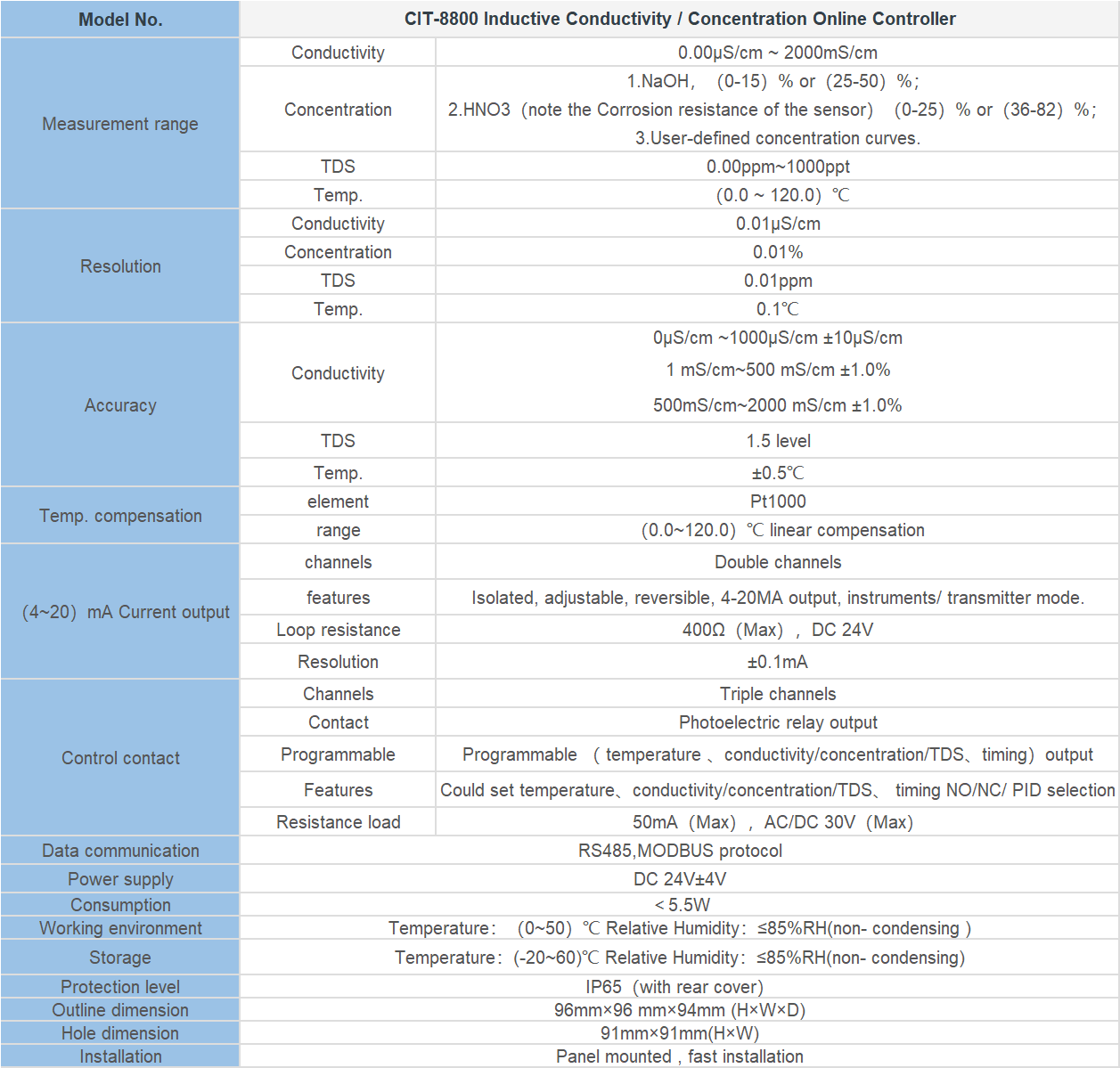
The first step in programming your Hydrawise controller is to set up your zones. Each zone represents a specific area of your landscape that you want to water. You can name each zone according to its location or the type of plants it contains. For example, you might have a zone for your front lawn, another for your vegetable garden, and another for your flower beds. You can also specify the type of sprinkler or drip system used in each zone, which helps the controller calculate the correct watering times.
| CCT-5300 | |||||
| Constant | 10.00cm-1 | 1.000cm-1 | 0.100cm-1 | 0.010cm-1 | |
| Conductivity | (500~20,000) | (1.0~2,000) | (0.5~200) | (0.05~18.25) | |
| μS/cm | μS/cm | μS/cm | MΩ·cm | ||
| TDS | (250~10,000) | (0.5~1,000) | (0.25~100) | —— | |
| ppm | ppm | ppm | |||
| Medium Temp. | (0~50)℃(Temp. Compensation : NTC10K) | ||||
| Accuracy | Conductivity: 1.5%(FS) | ||||
| Resistivity: 2.0%(FS) | |||||
| TDS: 1.5%(FS) | |||||
| Temp.:±0.5℃ | |||||
| Temperature compensation | (0~50)℃ with 25℃ as Standard | ||||
| Analog Output | Single isolated(4~20)mA,instrument/transmitter for selection | ||||
| Control Output | SPDT relay, Load capacity : AC 230V/50A(Max) | ||||
| Power Supply | CCT-5300E : DC24V | CCT-5320E : AC 220V±15% | |||
| Working Environment | Temp. (0~50)℃;Relative Humidity ≤85%RH(none condensation) | ||||
| Storage Environment | Temp.(-20~60)℃; Relative Humidity ≤85%RH(none condensation) | ||||
| Dimension | 96mm×96mm×105mm (H×W×D) | ||||
| Hole Size | 91mm×91mm (H×W) | ||||
| Installation | Panel mounted, fast installation | ||||
After setting up your zones, you can start creating watering schedules. The Hydrawise controller allows you to create custom watering schedules based on your specific needs. You can set the start time, duration, and frequency of each watering cycle. You can also set different watering schedules for different times of the year, allowing you to adjust your watering based on the changing seasons.
| Model | pH/ORP-810 pH/orp meter |
| Range | 0-14 pH; -2000 – +2000mV |
| Accuracy | ±0.1pH; ±2mV |
| Temp. Comp. | Automatic temperature compensation |
| Oper. Temp. | Normal 0~50℃; High temp 0~100℃ |
| Sensor | pH double/triple sensor; ORP sensor |
| Display | LCD Screen |
| Communication | 4-20mA output/RS485 |
| Output | High/Low limit dual relay control |
| Power | AC 220V±10% 50/60Hz or AC 110V±10% 50/60Hz or DC24V/0.5A |
| Working Environment | Ambient temperature:0~50℃ |
| Relative humidity≤85% | |
| Dimensions | 96×96×100mm(H×W×L) |
| Hole Size | 92×92mm(H×W) |
| Installation Mode | Embedded |
One of the key features of the Hydrawise controller is its predictive watering technology. This feature uses local weather data to adjust your watering schedules automatically. For example, if the forecast predicts rain, the controller will reduce or even skip watering to save water. To use this feature, you need to set up your controller with a local weather station. You can choose from thousands of weather stations around the world, ensuring accurate weather data for your location.
In addition to predictive watering, the Hydrawise controller also offers advanced water-saving features. For example, it can detect leaks and broken pipes, and it can automatically shut off the water supply to prevent water waste. It also provides detailed water usage reports, allowing you to monitor your water consumption and make necessary adjustments.
In conclusion, programming a Hydrawise controller involves setting up your controller with your Wi-Fi network, setting up your zones, creating watering schedules, and using the controller’s advanced features to optimize your watering. With these steps, you can ensure that your irrigation system operates efficiently, saving water and keeping your landscape healthy and beautiful.






